Kindly note that MoneyGram is a service partner of LOBSTR.
The USDC cash in and cash out services are carried out on MoneyGram's side.
1. I have a “This wallet is not eligible for MoneyGram transactions” error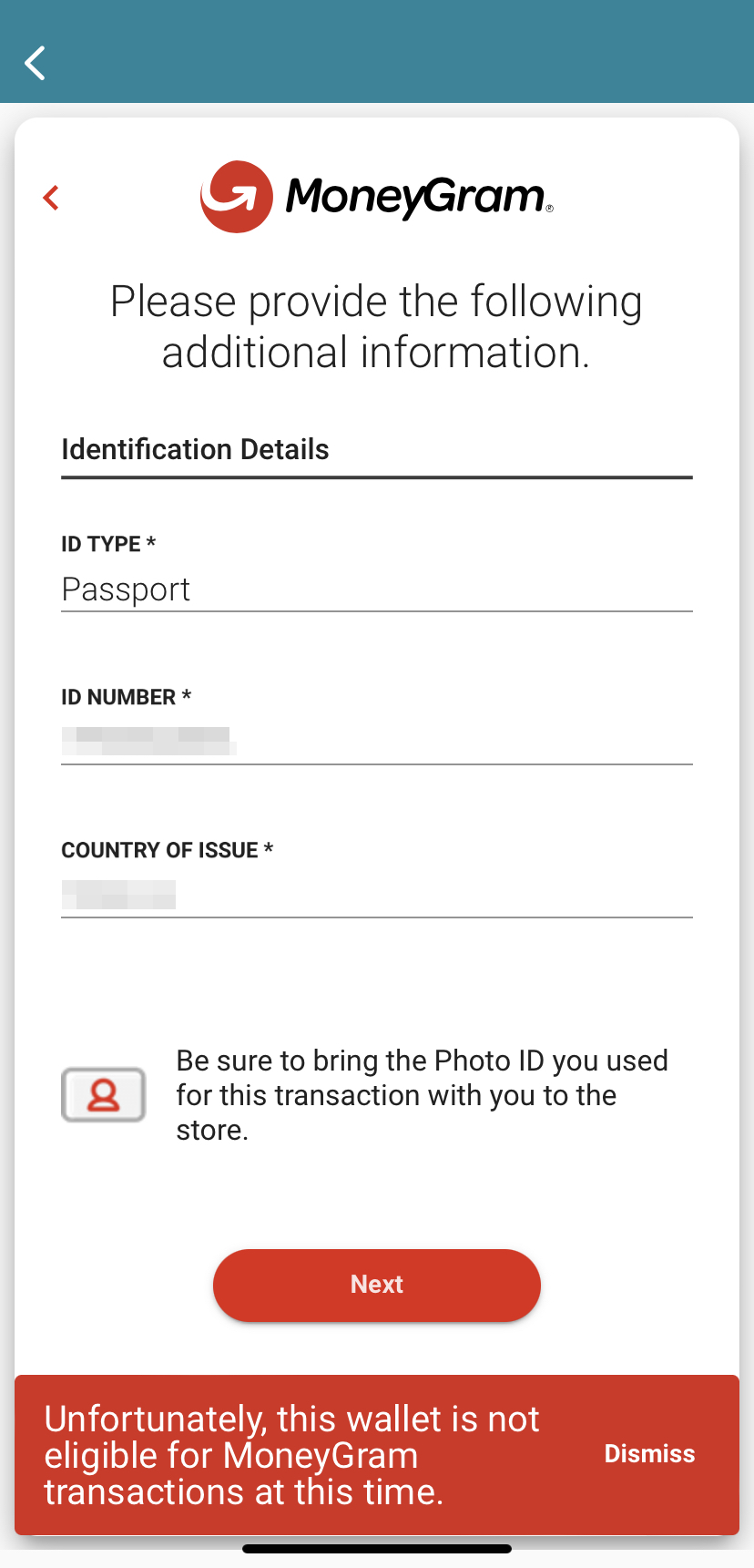
MoneyGram is required to comply with regulatory standards and internal policies:
— Each transaction is subject to internal review and may be stopped for a variety of risk factors;
— MoneyGram may on occasion deny a transaction;
— Transactions may be denied for a variety of reasons which cannot be resolved by the LOBSTR wallet provider;
— You can still use other MoneyGram services;
— Unfortunately, there is no more information the LOBSTR team can provide to you at this point.
Please contact the MoneyGram support team at 800-513-5175 (US customer support line) or via email digitalsupport@moneygram.com for further guidance.
2. My transaction is "Blocked" at the MoneyGram branch. What can I do?
If the transaction is blocked, a MoneyGram employee will not be able to complete the withdrawal for you.
This is a rare case, but if this happens, you will not be able to cancel the transaction or complete the withdrawal.
Please note: You will not know that a transaction has been blocked from the LOBSTR app. A blocked transaction may originate from a problem at the MoneyGram branch or with your account, and you will only be notified of this at the MoneyGram branch.
If this happens, please contact MoneyGram's support team at 800-513-5175 (US customer support line) or via email digitalsupport@moneygram.com for further guidance.
3. The amount I receive is different from what I see in the app. What can I do?
MoneyGram will convert USDC to available local currency at the best exchange rate. Unfortunately, LOBSTR has no control over the exchange rate that MoneyGram uses. The conversion is done during the cash out.
4. The MoneyGram locations that populate in the LOBSTR app are further away than the MoneyGram locations I get when I go directly onto the MoneyGram website. Should I use the closer locations or should I just go to the locations offered on LOBSTR that are a bit further?
You should use the participating MoneyGram locations that are shown to you in the LOBSTR app.
5. My region is not supported, although my country is on the list of countries where the MoneyGram service is available.
Ensure you have VPN turned off on your device before using the 'Cash In/Out with MoneyGram' option.
What countries are supported for cash in and cash out?
6. My country is displayed incorrectly. What should I do?
If the country is not displayed correctly, please turn off mobile data and connect to Wi-Fi.
MoneyGram will then correctly register your location and you can turn your mobile data back on.
This issue is temporary and may only occur in rare cases. The MoneyGram team is working on a solution so you don't have to connect to Wi-Fi to verify your location if it's not showing correctly.
7. What do I need to bring with me to the MoneyGram branch to get help?
You should have the Reference Number and a valid Photo ID you used for the transaction.

Important note:
In order to provide you with the best service, when contacting MoneyGram, please share with the MoneyGram team your Name, Email address, Phone number, as well as the Wallet Transaction ID provided to you by MoneyGram, if applicable.
You can find some of the relevant details on the 'More Info' page accessible at the bottom of your transaction details in the 'Transfer History' section.
How can I check my MoneyGram transaction history?


Click here to view MoneyGram FAQ and find answers to other popular questions.
Click here to learn more about MoneyGram integration in LOBSTR.
Click here to learn how to activate your Stellar wallet for your first cash in.
Click here to learn how to cancel a MoneyGram transaction.
Was this article helpful?
That’s Great!
Thank you for your feedback
Sorry! We couldn't be helpful
Thank you for your feedback
Feedback sent
We appreciate your effort and will try to fix the article