This article will guide you through the complete list of steps you should follow to participate in the promo campaign for users from the Kenya region.
While most of the steps are described from the mobile perspective, they largely remain the same when performed from the web app.
1. Create an account with LOBSTR
- First, download the LOBSTR mobile app from Google Play or App Store.
- Create an account in the app or on the website.
Open the mobile app and tap the 'Create Account' button, enter your email address, and choose a strong and complex password. Follow this guide for complete instructions on account creation in LOBSTR.


You can use a password manager like 1Password, Lastpass, Dashlane, Keeper, etc. that are designed to help you generate and remember your password.
- Press the 'Verify Email' button in the message sent to your email address.
- Sign in to your LOBSTR account using the data you entered when you created your account.

- Once signed in, tap the 'Create Stellar Wallet' button.
The 'Create Stellar Wallet' button will guide you through the process of creating a new Stellar wallet that will be associated with your LOBSTR account.
Note: You can also select the 'Connect Stellar Wallet' option if you already have a pre-existing Stellar wallet you want to use with your LOBSTR account to participate in this promo.


1. Write down your Recovery Phrase and confirm it at the next step.
This step is needed to recover access to your account in case your phone is lost or stolen.
The word order is very important. Make sure you're entering the Recovery Phrase in the correct order without any spelling mistakes.
The generated Recovery Phrase is not saved on the device and is deleted immediately after creating an account. It is never shown to users again.


- (Optional) Set a federation address, which is the unique name of your new Stellar wallet that can be shared with others to receive funds.
2. Complete a KSh deposit
Now that your LOBSTR account and Stellar wallet are configured, you must complete a KSh deposit with our partner ClickPesa to be eligible to participate in the promo. Follow the instructions below to learn how to do that.
- Select 'Home' on mobile apps or 'Assets' on the web and choose the ‘Add Asset’ option.

- Find KES asset issued by ClickPesa at the 'Add Asset' screen.
The KES token on the Stellar network is pegged directly to the Kenyan shilling. ClickPesa guarantees 1 KES is always equal to 1 KSh, and redeemable to any bank or mobile money account in Kenya.

- Open the details for KES asset and select the 'Deposit KES' option.
Note: If you are using an existing account, make sure to add KES asset trustline to your account.

An external webpage will open via our partner ClickPesa, highlighting the steps you should take to complete the deposit.
- Follow the KES deposit process.
Follow the steps outlined by ClickPesa in the interactive window to complete the deposit process for KES token. Please see the example below.
Important: The minimum KES amount you should hold on your balance to participate in the promo is 2,000.00 KES tokens. Make sure the final amount you will receive after the deposit is complete is above 2,000.00 KES.

- Deposit KSh using Bank details provided by ClickPesa
Make sure to follow the instructions provided at the end of the KSh deposit flow.
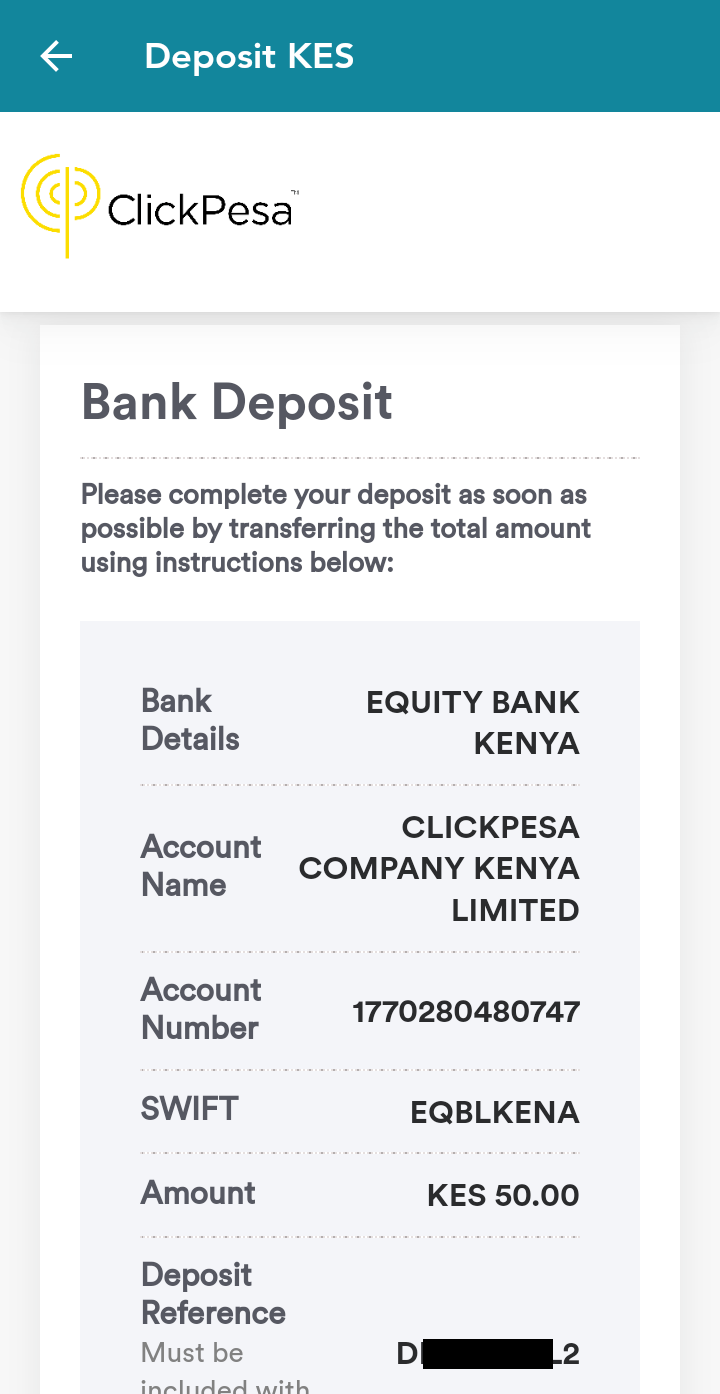
You can return to view the details of your deposit later at any time.
To do that, select the 'Transfer History' option at the details screen for KES asset. Find your deposit transfer in the list, and select to view the details. Choose 'More Info' to see the details and status provided by ClickPesa.
- Add KES asset trustline to your account.
In order to finalize this deposit and receive funds to your account, you will need to add the KES asset to your account (establish the trustline) first. By doing that, you signify that you trust the issuer to properly redeem its credit. Trustlines also protect you from having random and unwanted assets sent to you. Learn more about assets and trustlines here.
When ClickPesa successfully verifies the account details you enter on their page, they will send a small XLM payment to your account to activate it and allow you to establish the trustline. You will receive a push notification when you receive the funds.
Once you see that you have around 2 XLM on your balance, find the KES asset again and select the 'Add Asset' option.


- Once you establish a trustline (add the asset), your deposited KSh should shortly arrive to your account in a form of KES tokens.
It typically takes under an hour to finalize the deposit. You will receive a push notification when you receive the funds.
Reach out to ClickPesa support team over at tech@clickpesa.com if you are having issues or have any questions about your deposit.

Note: To check the status of your deposit, open the details screen for KES asset, select the 'Transfer History' option, and then select your deposit in the list.

3. Redeem the promo code
Once you've completed the KES deposit through ClickPesa, you should be eligible to participate in the promo campaign as long as your KES token balance is above the minimum of 2,000.00 KES tokens.
- Select 'Settings' in the side menu and then select the 'Redeem code' option.


- In the 'Redeem code' section, enter the code 'LOBSTR500' and redeem the promo code.
Each eligible user can only redeem the promo code once.

4. Hold your KES balance
After you redeem the promo code, you will receive a pending reward to your account that can be claimed at a later date. You can always view your pending reward in the 'Pending' tab of the 'Transactions' section in the side menu.
- View the reward details.
Select 'Transactions' in the side menu, and then select 'Pending' to view the list of pending payments. Find the transaction for 500 KES marked as 'Upcoming' in the list.
You will see that this transaction is configured in a way so you can only claim the funds in a week after redeeming the promo code.


- Maintain KES balance above the 2,000.00 KES minimum.
In order to be able to claim the reward in a week, you must maintain your KES account balance above the minimum required balance of 2,000.00 KES tokens for 7 days.
We welcome you to explore the full functionality of LOBSTR and the possibilities of the Stellar network during this time.
LOBSTR will constantly monitor the wallet balances of promo participants and disqualify any participants who attempt to game the system or fail to keep their balance above the promo requirements.
Note: You can enable the 'Remind me to claim' option to receive a push notification and email when your reward will become available to claim.

5. Collect your bonus
If you successfully maintained your balance above 2,000+ KES tokens, you will now be able to claim your reward in the 'Transactions' section. Open the 'Pending' tab and find the payment with your reward in the list.
Select 'Claim' to collect the reward and receive it on your account balance.

Hope you enjoy using LOBSTR!
Reach out to the LOBSTR support team over at support@lobstr.co if you have any questions.
Was this article helpful?
That’s Great!
Thank you for your feedback
Sorry! We couldn't be helpful
Thank you for your feedback
Feedback sent
We appreciate your effort and will try to fix the article