Direct access to the Stellar Decentralized Exchange (SDEX) lets you buy and sell XLM and other Stellar assets inside your LOBSTR account.
LOBSTR offers trading options both for beginners and pros.
The 'Trade' option is better suited for those familiar with SDEX and who are looking for the full trading experience. See more about trading on LOBSTR
The 'Swap assets' option is perfect if you are new to trading or just looking to exchange one asset for another, quickly and at the best rate.
Types of swaps on LOBSTR
LOBSTR currently supports two types of swaps:
- Stellar Classic swaps - regular swaps using the Stellar DEX and AMM.
- Aquarius AMM swaps - swaps using Aquarius AMMs as the liquidity source. Only assets included in Aquarius AMM pools can be exchanged here.
The swap type can be selected with a dedicated switcher on the Swap screen.
By default, the Stellar Classic option is selected.
When you select assets and enter an amount to exchange, LOBSTR automatically searches for the most favorable exchange route for both via Stellar Classic and Aquarius AMM.
If the Aquarius AMM route offers a better rate, or if no valid Stellar Classic swap path exists due to insufficient liquidity, LOBSTR automatically switches to the Aquarius AMM swap option.
Your switcher position is saved for future sessions (until logout), except in cases where an automatic switch occurs to offer a better rate.
You can manually switch back to the Classic mode at any time. A 'Best rate' badge may be shown to indicate when Aquarius AMM offers the most advantageous swap.
How swaps work
The 'Swap assets' functionality is a simplified version of the 'Trade' feature that allows exchanging/converting an asset you hold for another asset at the best available market rate in just one click.
Stellar Classic swaps use the Path Payment transaction, which is the Stellar network feature of sending an asset from one user to another and having the asset converted into a different one before arriving in the recipient’s wallet.
Path Payments facilitate the process of creating a trade offer by using the most optimal path from an asset you are selling to another asset you are buying.
The trade may be either direct, e.g., USD -> BTC, or a chain of multiple trades involving up to 5 assets, e.g., USD -> NGNC -> CNY -> XLM -> BTC. As a result, you always get an asset at the best available price within seconds.
The liquidity of the SDEX market pairs directly affects the exchange rates. Swapping unpopular assets may result in significant losses. Always make sure to carefully check the exchange rate before making a swap.
Aquarius AMM swaps exchange one asset for another using liquidity available in Aquarius AMM pools. Only assets listed in Aquarius AMM pools can be swapped using this method. You can check out the full list at https://aqua.network/pools/
These swaps are executed through a call to the Swap Chained function in the Aquarius smart contract.
Note: The swap transaction won't go through if the final amount changes by more than 1% after the transaction is submitted. This percentage can be adjusted manually by a user through a setting called 'Slippage tolerance'.
Fees for swaps
A fee is automatically factored into the exchange rate when buying assets via Swaps and Market trades, which supports ongoing development to make LOBSTR better. This fee will differ depending on the swap type and category of the asset you buy in the swap.
The following fees apply to Market trades and Stellar Classic swaps on LOBSTR:
- for assets reported as Scam by a wider Stellar community: 15%
- for Unknown assets: 1%
- for Known assets: 0.8%
- for assets on the Curated list: 0.6%
- for assets on the Featured list (XLM included): 0.5%
For Aquarius AMM swaps, the fees above are reduced by 50%. For example, a swap for a Featured asset will incur a 0.25% fee.
Placing limit orders using the Trade interface is not subject to any fees.
*LOBSTR reserves the right to change the swap fee at any time.
You will see details about the fees to be applied in the alert displayed before you purchase an asset.
LOBSTR has introduced the Loyalty Tiers Program, which extends benefits depending on the amount of AQUA and ICE tokens you hold in your portfolio balance. By upgrading your tier to Silver or Gold, you can get a 50% or 100% discount on Swap fees. Learn more
*This discount applies to all asset categories except assets marked as Scam.
How to swap an asset
Follow this tutorial to perform an 'asset swap':
1. Select the 'Swap' option in the side menu of LOBSTR mobile apps.

2. Fill in the fields on the Swap screen.
- Select the assets in the 'You Sell' and 'You Buy' fields.
- Specify the exact amount you'd like to sell/buy.
When you enter the 'sell' amount, the 'You buy' field will automatically select the maximum amount you can get at that time.
When you enter the 'buy' amount, the 'You sell' field will automatically select the minimum amount you must sell at that time.

- Set slippage tolerance.

Note:
Via Stellar Classic swaps, you can buy one of the assets you already hold or an asset you don't have on your account, all in a single transaction for a seamless experience.
For Aquarius swaps, you must manually add a trustline to the asset you wish to buy before performing the swap. If you don't have a trustline for the asset you're buying, you'll be prompted to add it separately before proceeding.

3. Tap the 'Swap' button at the bottom of the screen and confirm the swap.
- Make sure to carefully check the exchange rate before making a swap.
- The swap transaction won't go through after it is submitted if the final amount changes by more than your preferred Slippage tolerance percentage.
- If the app states that the swap is not available and the 'Swap' button is disabled, there are no offers that can satisfy your swap request. Try adjusting the amounts or choose another asset to buy/sell.

Note: In accordance with the Stellar Network rule (not decided by LOBSTR), the base minimum balance (1 XLM) raises by 0.5 XLM with each created trustline or active trade offer.
If there is no available 0.5 XLM on your account, you will not be able to perform a swap to the asset you do not currently hold.
4. (Optional) Sign the transaction in LOBSTR Vault or the signature service of your choice if you have multisignature enabled in your Stellar wallet.
Done! You've swapped assets at the best exchange rate.
You will receive a push notification notifying you of the completed asset swap.
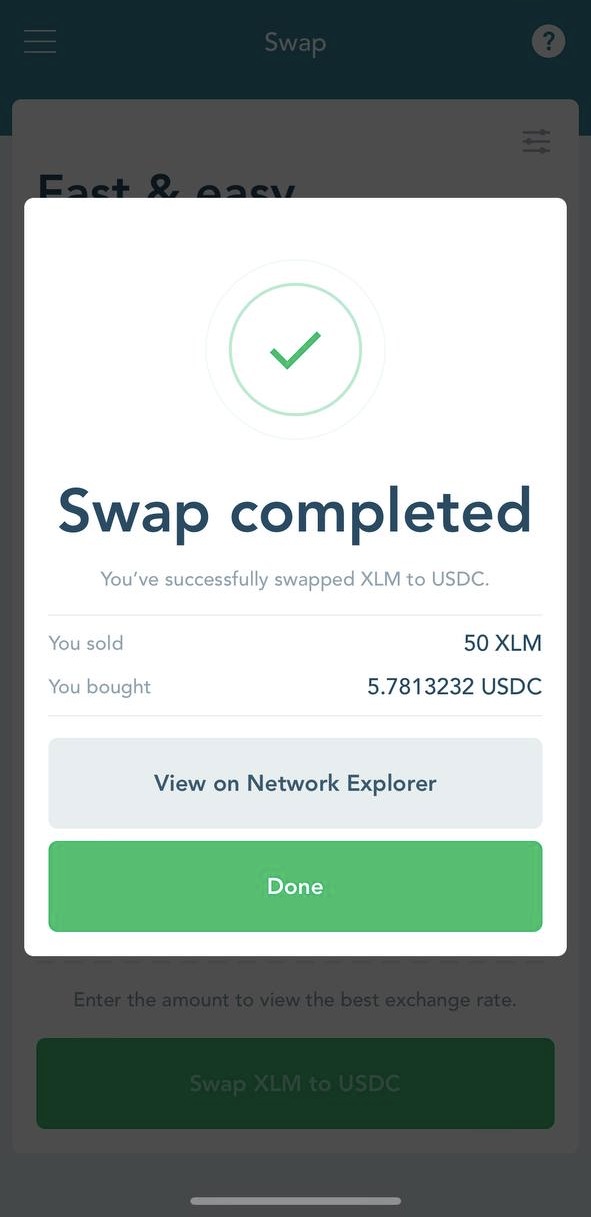
Was this article helpful?
That’s Great!
Thank you for your feedback
Sorry! We couldn't be helpful
Thank you for your feedback
Feedback sent
We appreciate your effort and will try to fix the article